
squid + stunnel 跨越长城
squid + stunnel 大法
用户将tcp包发给stunnel client;stunnel client将包加密,发送给stunnel server;stunnel server解密后发送给squid;squid将包中的http请求进行转发,然后再将请求结果返回给stunnel server;stunnel server加密发给stunnel client;stunnel client解密后交回给用户。这样,由于通过GFW的数据是被stunnel加密过的,用户就能放心的“上网”了
这里我们来说几种方案
方案1:墙外服务器部署squid + stunnel server;墙内用户主机部署stunnel client,并将浏览器代理设置为本机上的stunnel client。
这个方案的优点就是节约,只需要一台墙外服务器。缺点是墙内每个用户主机都要装stunnel client,如果只是自己一个人用的话还好,用户多的话就麻烦了。
方案2:墙外服务器部署squid + stunnel server;墙内服务器部署stunnel client;墙内用户主机将浏览器代理设置为墙内的stunnel client服务器。
这个方案的优点就是对用户方便,傻瓜操作,只要修改浏览器代理设置即可使用。缺点就是不节约,需要两台服务器,墙外墙内各一台。
TLS/SSL证书
生成签名证书
openssl req -new -x509 -days 3650 -nodes -out stunnel.pem -keyout stunnel.pem |
req指令,用来创建和管理证书请求(Certificate Signing Request, CSR)以让第三方权威机构CA来签发我们需要的证书。也可以使用-x509参数来生成自签名证书。
-new参数,表示新建证书(或证书请求)
-x509参数,表示要生成x.509格式的证书而不是证书请求
-days参数,表示生成的证书的有效时间
-nodes参数,不要加密私钥(如果没有定义这个参数,执行openssl req命令时候会要求输入一个密码,来对要生成的私钥文件进行加密,然后后面stunnel或nginx这些服务器程序要使用这个私钥的时候就会被要求输入密码)
-out参数,要生成的证书(certificate)文件名(如果没有定义-x509参数,生成的就是证书请求certificate request)
-keyout参数,要生成的私钥(private key)文件名(上面使用了跟证书一样的文件名,并不会覆盖该文件,而是追加到一起)
安装配置squid(我这里是centos9)
安装 Squid:
sudo dnf install squid
配置 Squid (squid.conf):
使用 vi /etc/squid/squid.conf 或你喜欢的编辑器打开配置文件。 找到以下几行并修改或添加:
http_access allow all |
以上是开放所有互联网链接的配置 我这里不做详细描述
启动 Squid 服务:
sudo systemctl enable --now squid 开机自启动并启动
要关闭 squid 的开机自启,你可以使用以下命令:
bash sudo systemctl disable squid
你可以使用以下命令来验证 squid 是否已禁用开机自启:
systemctl is-enabled squid
实时查看squid日志
tail -f /var/log/squid/access.log
查看状态
sudo systemctl status squid
systemctl start/stop/restart/status squid 启动/停止/重启/查看状态
配置防火墙 (firewalld):
sudo firewall-cmd --permanent --add-port=3128/tcp # 将3128替换为你配置的端口 |
或者直接关闭防火墙详细防火墙相关命令参考我另一篇帖子 Firewalld
systemctl stop firewalld
如上就已经简单完成配置 squid了 如果想查看详细的配置 这里推荐一个相关帖子 squid
安装配置stunnel
安装stunnel
sudo dnf install stunnel -y
配置 stunnel服务端(海外服务器)
默认的stunnel配置文件在/etc/stunnel/stunnel.conf。关于更多参数信息,可以参考:
https://www.stunnel.org/static/stunnel.html
; 设置工作目录(没有此目录需要创建) |
启动stunnel
systemctl enable --now stunnel 开机自启动并启动
systemctl enable stunnel 如果你已经启动可以直接运行
enable: 设置 stunnel 服务在系统启动时自动启动。--now: 立即启动 stunnel 服务。service stunnel start
service stunnel start/stop/restart/status 启动/停止/重启/查看状态
配置stunnel客户端(方案一:只需一台海外服务器即可)
首先需要安装对应版本的客户端
下载地址为 https://www.stunnel.org/downloads.html
我这里以windowns为例 (stunnel-5.74-win64-installer.exe)
下载完成之后编辑配置文件如下
; stunnel工作的用户组 |
如上方案一就已经实现了
需要再浏览器设置对应代理 我用的是谷歌的插件 Proxy SwitchyOmega
配置上代理服务器为你windowns的ip和端口即可 127.0.0.1 3128
提示:也可以填写你的局域网ip 同理同局域网都可以用 比如在你的电脑上启动成功后,你的局域网ip为xxxx.xxx.xx 可在手机上wifi或者数据里设置代理服务器 填写你的局域网ip和端口即可实现!!非常方便,switch和主机加速同理!
配置stunnel客户端(方案二:需两台服务器一个国内一个海外)
因为我会在client的配置中开启了证书验证,就是对于对方发过来的证书文件,client需要去CAfile中进行匹配,匹配到的证书才是受信证书,才允许建立连接。这样的话,我们就需要把server端的证书拷贝过来。我是直接打开server端的stunnel.pem,然后将里面CERITIFICATE拷贝到client端新建的/etc/stunnel/stunnel-server.pem文件中。
;stunnel工作目录 |

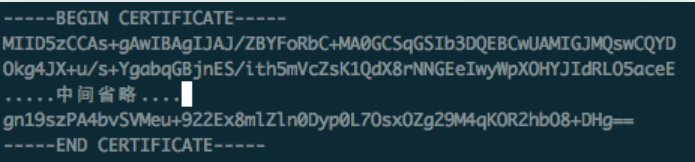


.webp)
.webp)


.webp)

.webp)